manage users
Manage user permissions
You might want to limit which members of your staff can perform certain tasks or access certain information in SimpleReport. All users can conduct and report tests, but you can restrict access to other things, like viewing and correcting results, viewing and editing profiles, and accessing facility settings.
To manage user permissions in SimpleReport, you must have admin privileges. If you don’t have admin privileges, talk to an admin about upgrading permissions on your account.
To change permissions for a user:
- Click the gear icon at the top right corner of the page

- Beneath the SimpleReport logo at the top of the page, find the “Manage Organization”, “Manage Facilities”, and “Manage Users” tabs. Click Manage Users.

- Under “Users”, click the user whose access you want to edit.
There are three levels of access: “Admin”, “Standard”, and “Entry only”:- Admin users have full permissions to conduct and report tests, manage results, manage people, and manage facility and user settings.
- Standard users can conduct and report tests, manage results, and manage people. They can’t manage facility or user settings.
- Entry only users can only conduct and report tests.
- Select the access level that you want to grant for this user, then click Save changes.
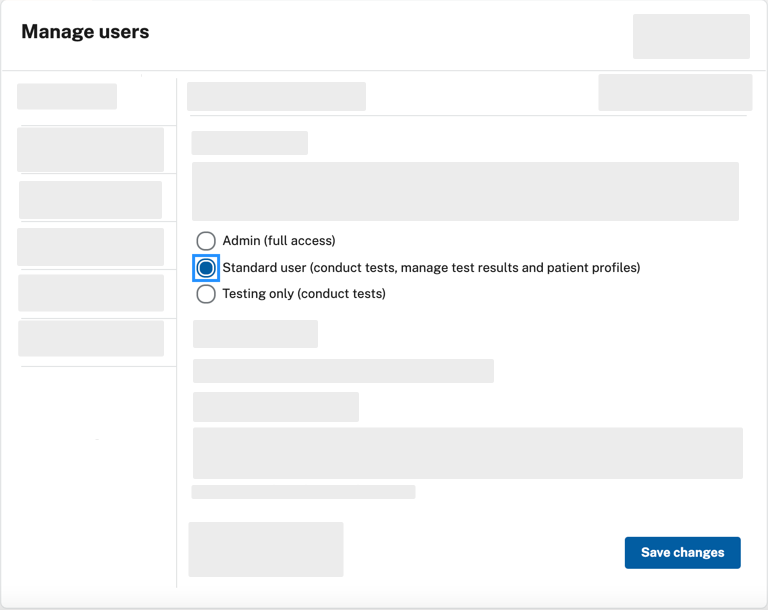
The next time this user logs in to SimpleReport, they’ll have the level of access that you just set.

