manage users
Invite new users
Admins can invite new users directly in SimpleReport.
To invite a new user:
- Click the gear icon at the top right corner of the page.

- Beneath the SimpleReport logo at the top of the page, find the “Manage Organization”, “Manage Facilities”, and “Manage Users” tabs. Click Manage Users.
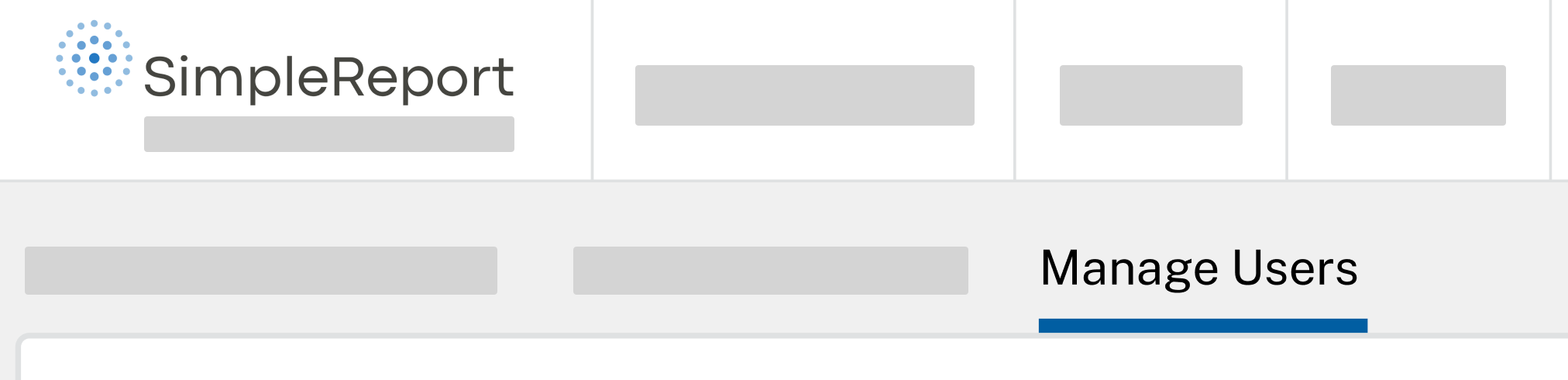
- Under “Users”, click + New user in the top right corner.

- Enter the first name, last name, and email address of the person you want to invite, then click Send invite. They’ll receive an email with a link to sign up for a SimpleReport account.
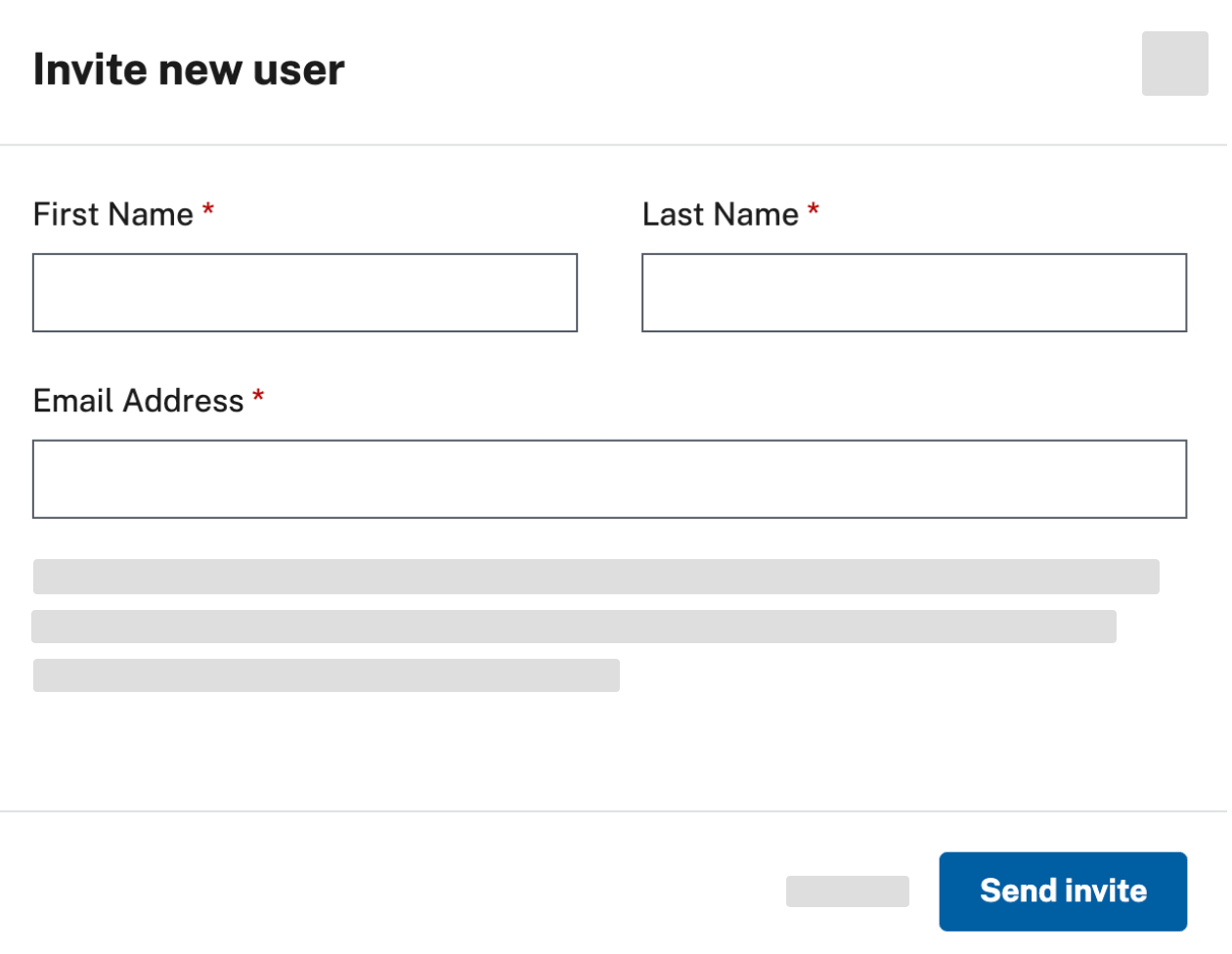
- New users will automatically be assigned the “Standard” access level, which allows them to conduct tests and manage results and profiles. Once you send the invite, you can change the user’s access level by following the instructions to manage user permissions.
- Once new users are registered, tell them to join the USDS-CDC Google Group, which provides updates on SimpleReport.

