manage people you test
Add a new person
In order to report test results for someone, you’ll need to make sure that their information has been added to SimpleReport.
You can find out if they’ve already been added by searching for their name in the “Search for a person to start their test” field, just beneath the SimpleReport logo on your dashboard. If their name doesn’t appear in the search results, you can add them.
To add someone new:
- Click People at the top of the page.

- Click the + Add person button on the right side of the page
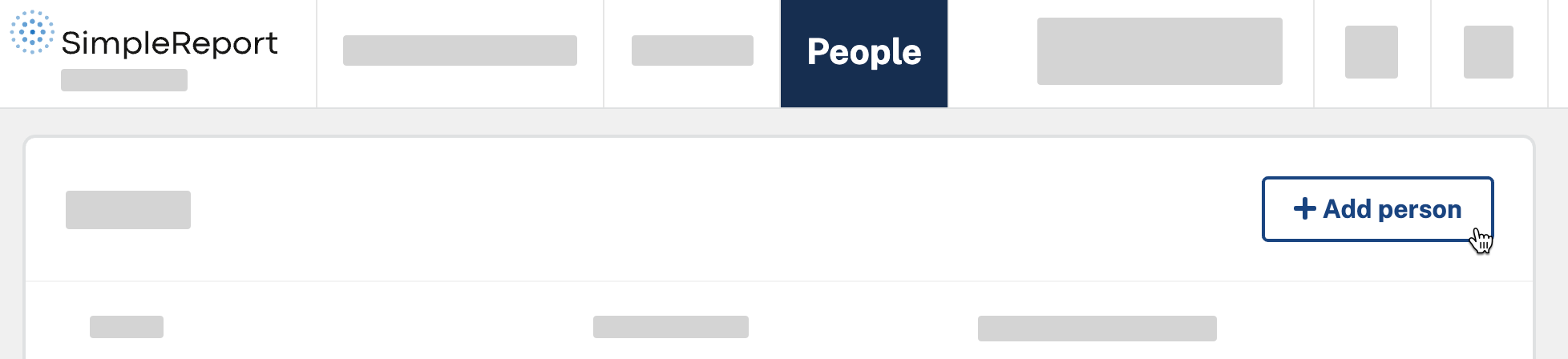
- Enter the person’s information on the “Add New Person” page that appears. There are a few types of information to enter for the new person:
- Role (optional): Mark the person as either “Staff”, “Resident”, “Visitor”, or “Student”.
- Facility (required): Associate the person with all of your organization’s testing facilities, or just one. They’ll only appear in search results for tests conducted at the facilities that they’re associated with.
- Demographics (optional, but encouraged): Ask the person how they identify in terms of their race, ethnicity, and sex. We know that public health problems are disproportionately high in some populations. Filling out this information can help efforts to recognize and mitigate disparities in health outcomes.
- When you’re done, click Save changes at either the bottom right or top right corner of the page.
A green confirmation box will appear to let you know that you’ve successfully added someone new. You’re all done.
If you’re ready to conduct a test for this person, learn how to conduct and submit tests.

