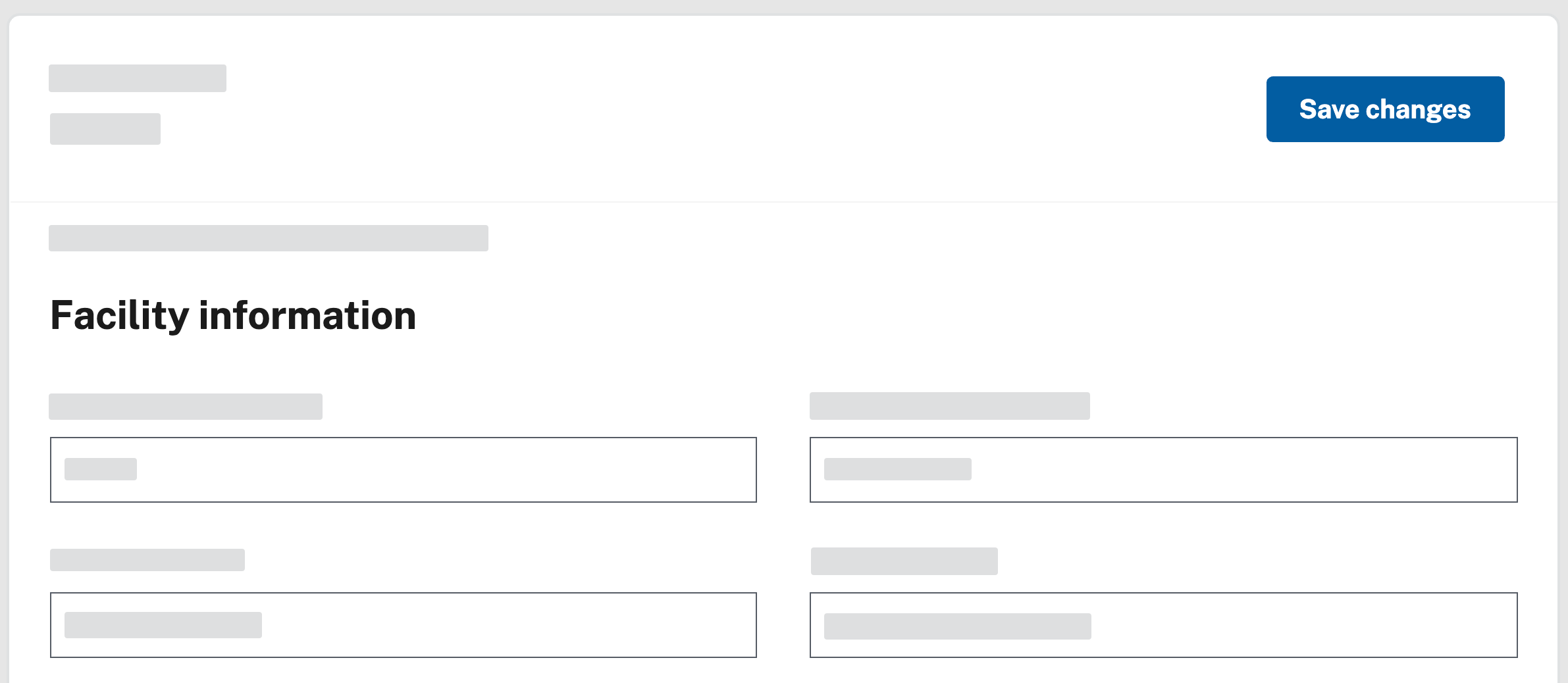manage facility info
Update facility settings
You may need to change information about your facility, from the phone number to the ordering provider to the testing devices you use. Although this is possible, be careful: editing your information can cause problems with reporting to public health departments.
Only change facility information if doing so is absolutely necessary. To change the name of your facility, contact support@simplereport.gov to make sure that your results continue sending to your public health department.
To update your facility information:
- Click the gear icon at the top right corner of the page.

- Beneath the SimpleReport logo at the top of the page, find the “Manage Organization” and “Manage Facilities” tabs. (Your organization is the umbrella for all of your facilities.) Click Manage Facilities.
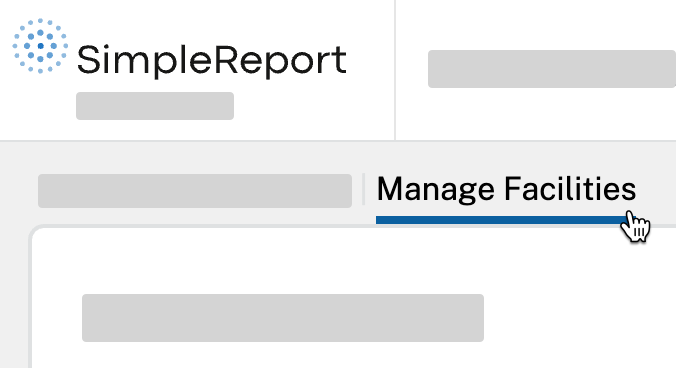
- Click the name of the facility whose information you want to edit. (You can also add a new facility.)
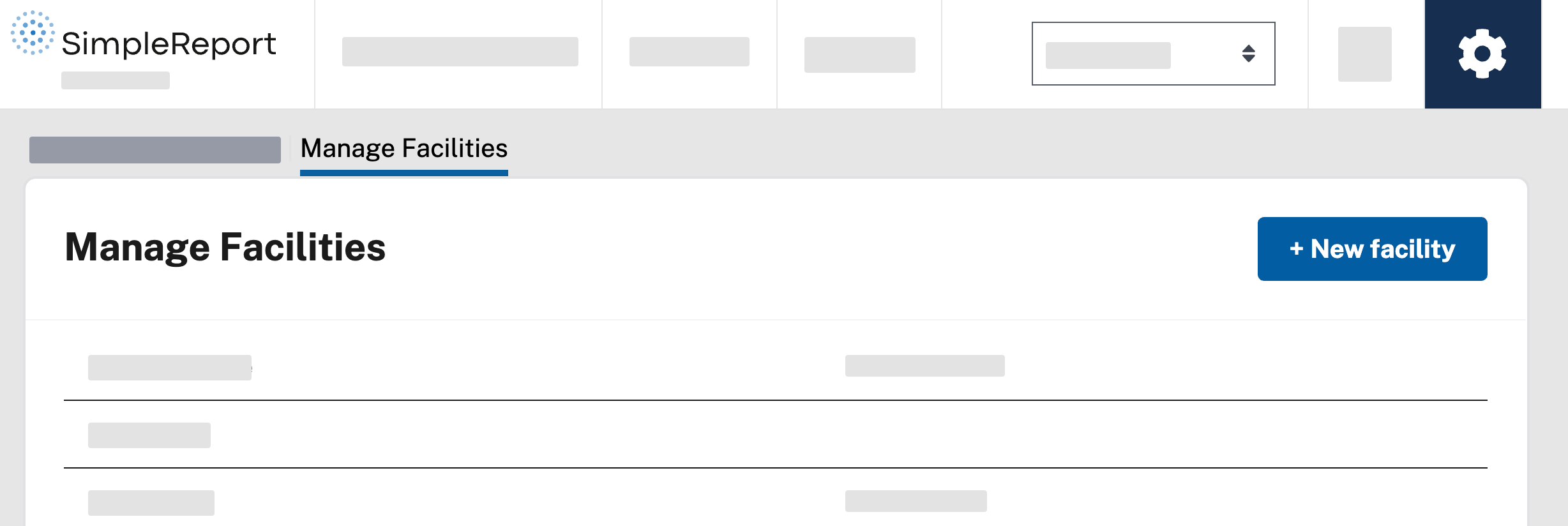
- Edit the information that you want to change.
If the testing devices your facility uses have changed, update your device information at the bottom of the page, on the “Manage devices” card. You can also indicate which device should be the facility’s default device for tests.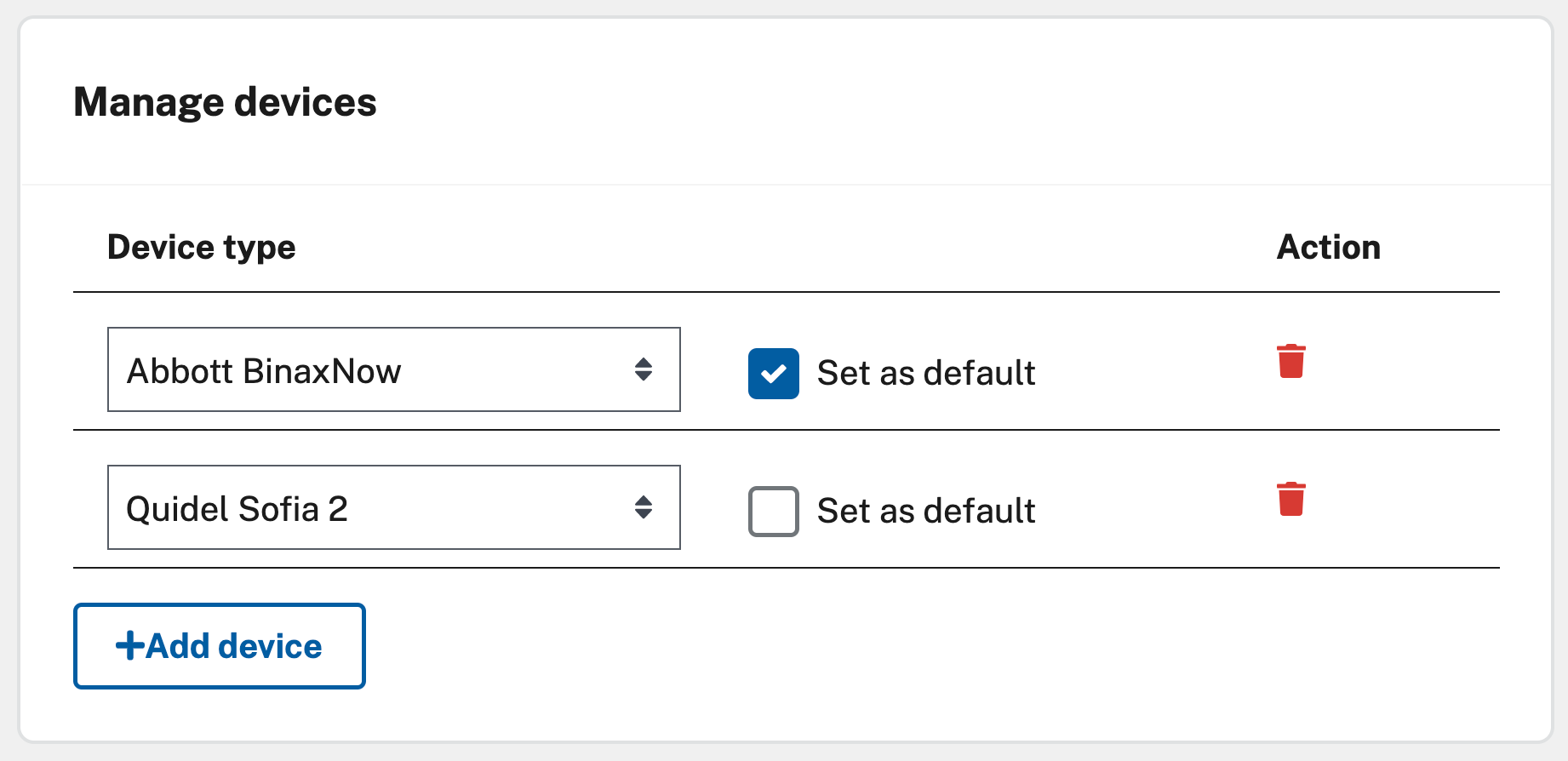
- When you’re done, scroll back to the top right of the page and click Save changes.